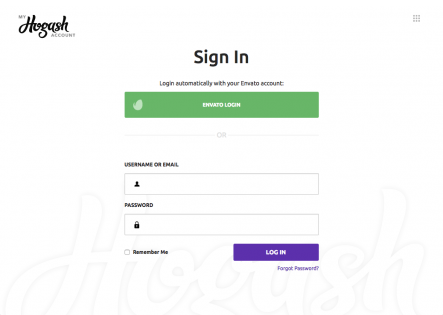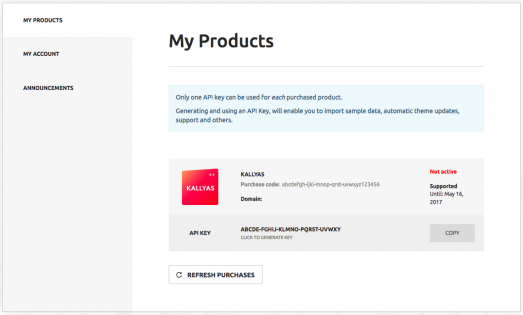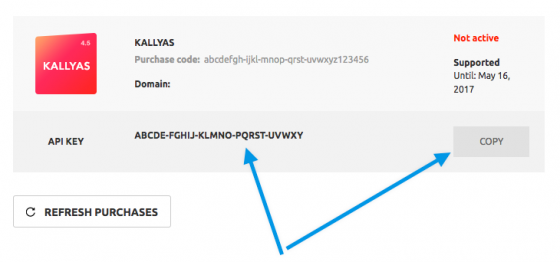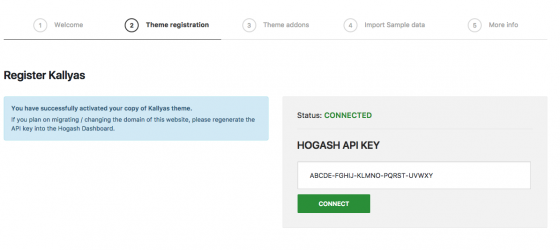How To Register the theme
With the introduction of the new my.hogash.com customer dashboard, you need to register the theme on My Products section, to be able to Install Theme Demos (Sample data) and use the additional add-ons which will be introduced in the future.
Steps to register the theme:#
Please follow these steps to learn how to register your copy of the theme.
1) Register to Hogash Customer Dashboard#
Access the Hogash Customer Dashboard and you’ll immediately notice the green “ENVATO LOGIN” button. Basically, you’ll need to register a new account, but automatically with your Envato account that you used to purchase the theme. This is an Envato-powered SSO (Single Sign-On) and your Hogash Dashboard account will be automatically populated with your Envato details (Name/Username/Email/etc.).
2) Access “My Products” section to find your Hogash Studio purchases#
Once logged-in, access My Products section, where you’ll find all your purchases from Hogash Studio. If the list is empty but you know for sure you purchased one of our themes, make sure you registered with the correct Envato account (it’s possible you may have purchased it with another account).
* If the list is still empty and you already checked the account, please drop us an email through our profile page’s contact form http://goo.gl/fFHLSq and we’ll investigate the problem.
3) Generate the unique Key and copy it#
Each of your purchase should have automatically generate a unique 25 characters API KEY show right below the purchase info . Copy this key by clicking the COPY button.
4) Insert the API Key into the theme’s dashboard#
Final step, access your website’s backend and go to the theme’s Dashboard > Step 2 . On the right box you’ll notice a form in which you need to paste/insert the generated API Key you just copied from the Hogash Studio Dashboard.
Click the Connect button.
Troubleshooting:#
1) My connection is not working any more.#
This applies for users that previously had a successful connection, however now it’s not connecting any more. Please follow this article for the possible solutions https://my.hogash.com/documentation/fix-connection-issue/#content .
2) The status in my dashboard is Not Connected / Inactive
One of the most common reason why this happens is because some web-hostings are restricting access to https://my.hogash.com/ to establish the remote connection. We recommend contacting your web-hosting provider’s support department (or administrator) and ask them to whitelist connections to https://my.hogash.com/ . Keep in mind though that we’re using standard WordPress functionality such as wp_remote_get , so this might happen to other remote connections as well.
There are some known web-hosting with connection issues like OVH or GlowHost. To confirm this, please start a new thread on the support forums or drop us an email through our profile page’s contact form https://goo.gl/fFHLSq and make sure you tell us your website’s URL or your website’s IP. You can find it using https://whois.domaintools.com/ (eg: https://hogash.d.pr/7VNR ) . If we have your website’s IP address we can ask our hosting to check if the server is restricting requests from this IP.
#
3) ERROR: cURL error 28: connect() timed out!#
Please see pt. 2) above.
4) The theme Dashboard is taking a lot of time to load#
This happens because the cURL connection is in progress, but it’s failing, timing out. Depending on servers, it has a low or high timeout value. If you’re experiencing a very slow load, most likely the timeout value is high. The solution is mentioned in pt. 2) .
5) Connection fails with response code 503#
This means the endpoint is unavailable due to a high number of requests. The solution is to wait a few minutes and retry.
6) ERROR: cURL error 35: SSL connect error#
Please follow this article for the possible solutions https://my.hogash.com/documentation/fix-connection-issue/#content .
Frequently Asked Questions#
What are the benefits of registration?
By registering your copy of the theme, you will have access to:
- Theme Demos library (Sample Data). The list will be automatically populated with new demos when we release them.
- Theme Addons (plugins)
- Automatic theme updates. Basically, you’ll be notified into your WordPress Dashboard about new releases of the theme and you’ll be able to update in just one click, not having to do it manually (unlike other premium themes).
- Up to date with our latest announcements, new features and so on.
Why do I need to register my theme?
If you don’t want, you don’t need to register the theme. It’ll run fine without registering it, however you’ll be missing our Theme Demos library which serves as boilerplates for your project, not needing to start from scratch. You can see the benefits in the point above.
How can I verify my API Key?
There are 2 endpoints that connect with each other. The first one is located into the Hogash Dashboard – My Products section, into each of the purchases marked with the status “Active” or “Inactive”. The second one is located right into your website’s theme Dashboard – Step 2 form, marked with “Connected” or “Not Connected”. To run smoothly, both endpoints need to be connected.