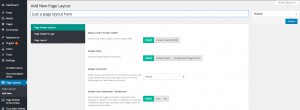Page layouts and how to override specific theme options in pages
This new feature available in v4.1 will allow theme users to customize one or more specific pages by assigning different T”heme options” to a specific page. Think of it like the Theme Options for pages.
Currently you can do all these below for one or multiple pages:
- Apply a custom header width;
- Have a custom header styling (text color, background), say – transparent header only for Homepage with white text;
- Have the header over the content/slideshow, or vice-versa;
- Have a totally different logo for a specific page;
- Showcase the page in boxed style;
Note: We do encourage sending feedback so if you have ideas, do share! 🙂
How to create a new page layout#
To create a new page layout, go to Admin > Page Layouts > Add new , and simply fill the title field and configure the settings as you want. After finishing, hit Publish.
How to assign page layouts to pages#
To assign a layout to a specific page, simply edit the page you want and look for the “Page layouts” metabox http://hogash.d.pr/109B9 and select the page layout you want.
#
Troubleshooting: Cannot change logo in main THEME options#
This most likely is happening because a page layout – logo option is overriding the global theme options. To check if there’s a page layout override on the page, please hit the Edit page in admin bar eg: http://hogash.d.pr/BUw0 , and in the page edit mode, onto the right side meta boxes, scroll down until you locate the Page layout options box eg: http://hogash.d.pr/18zxm . In the list, check if there’s something selected, if there isn’t it means the problem comes from somewhere else. If there’s something selected, it means the page does have a layout override. You can deselect if you don’t want any page layout to be applied.
Now access WP Dashboard > Page Layouts > the layout you saw that’s selected and here, click on the Logo side panel – http://hogash.d.pr/1fcx9 . You can now double check to see if there is indeed a logo that’s overriding the main global logo from theme options.