JavaScript components
Slick slider
Folder: app/modules/slick
This plugin is used to create responsive sliders inside your website.
The page slider can be setup from app/js/src/script.js . In this file you can find the initSlider function which allows you to customize the slider settings:
self.homepageSlider.slick({
infinite: true,
arrows: true,
slidesToShow: 1,
slidesToScroll: 1,
vertical: true,
speed: 1500,
asNavFor: '.cg__slider-captions'
}); You can find more settings at http://kenwheeler.github.io/slick/
Each slider item style can be customized from css/scss/elements/_homepageSlider.scss or_gridGallery.scss, depending on the slider type.
Magnific-Popup
Folder: app/modules/Magnific-Popup
This plugin is used for images and video popup:
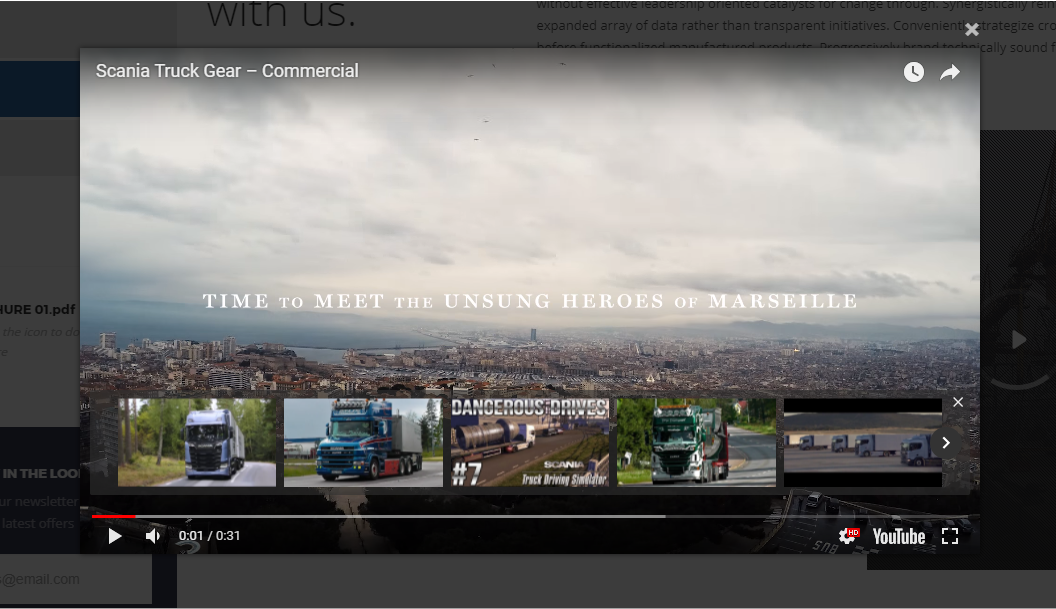
Video box element is enabled from app/js/src/script.js withe the following line of code: self.videoBox.magnificPopup({type:'iframe'});
Also the popup gallery is configured or disabled from enablePopupGallery function wich is can be found inside the script.js file also.
This is how the “enablePopupGallery” function looks like:
enablePopupGallery: function() {
$('.cg__gridGallery').each(function() {
$(this).magnificPopup({
delegate: 'a',
type: 'image',
gallery: {
enabled:true
}
});
});
}Each gallery is defined by the .cg__gridGallery with items wich contains a link with a “href” attribute. This attribute represents the path to the image wich will be opened in the gallery when the user click on the gallery item.
<div class="cg__gridGallery cg__gridGallery--cols3">
<div class="cg__gridGallery-item">
<a href="images/gall_02.jpg" class="cg__gridGallery-link sh__zoom--on">
<span class="cg__gridImg-wrapper">
<img src="images/gall_02.jpg" alt="" class="cg__gridGallery-img">
</span>
<i class="cg__icon glyphicon glyphicon-search cg__circled-icon"></i>
</a><!--/.cg__gridGallery-link-->
</div><!--/.cg__gridGallery-item-->
</div>The grid gallery style can be customized from scss/elements/_gridGallery.scss
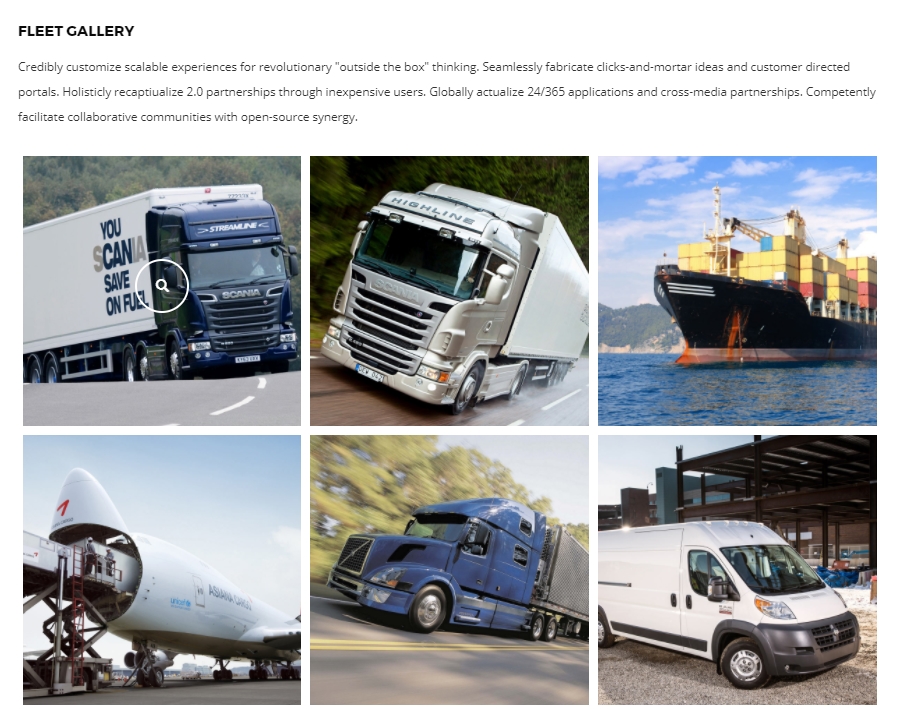
#
Vertical timeline
Folder: app/modules/vertical-timeline
With the vertical timeline you can specify some events in a chronological order.
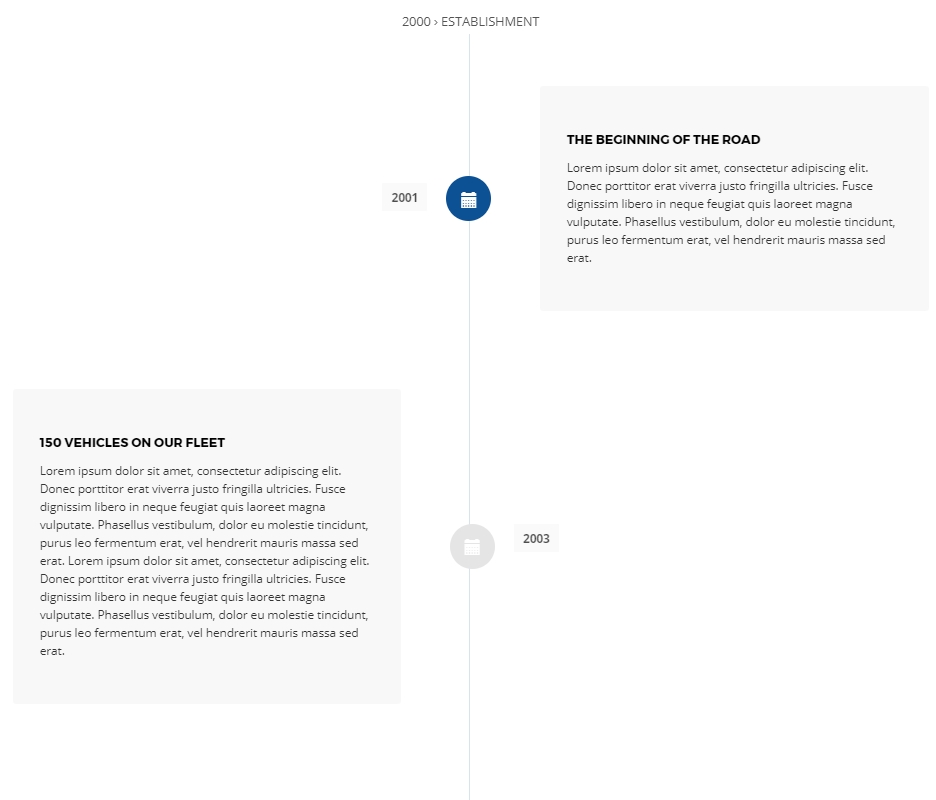
The vertical timeline original style can be found in modules/vertical-timeline/css/style.css
If you want to find more about the element original markup you can go to https://codyhouse.co/gem/vertical-timeline/
However there’s a new style wich can be found in css/scss/elements/_verticalTimeline.scss wich can be implmented with the .cd-timeline--style2 class.
Timeline style 2 use the following html markup:
<section id="cd-timeline" class="cd-container cd-timeline--style2">
<div class="cd-timeline-block">
<div class="cd-timeline-content">
<div class="cd-timeline-icon"> </div> <!-- cd-timeline-icon -->
<h2>[...]</h2>
<p>[...]</p>
<span class="cd-date">2001</span>
</div> <!-- cd-timeline-content -->
</div> <!-- cd-timeline-block -->
<div class="cd-timeline-block">[...]</div> <!-- cd-timeline-block -->
<div class="cd-timeline-block">[...]</div> <!-- cd-timeline-block -->
</section>
Animated Skills Diagram
Folder: app/modules/AnimatedSkillsDiagram
This plugin allow you to add animated skills diagrams inside your website:
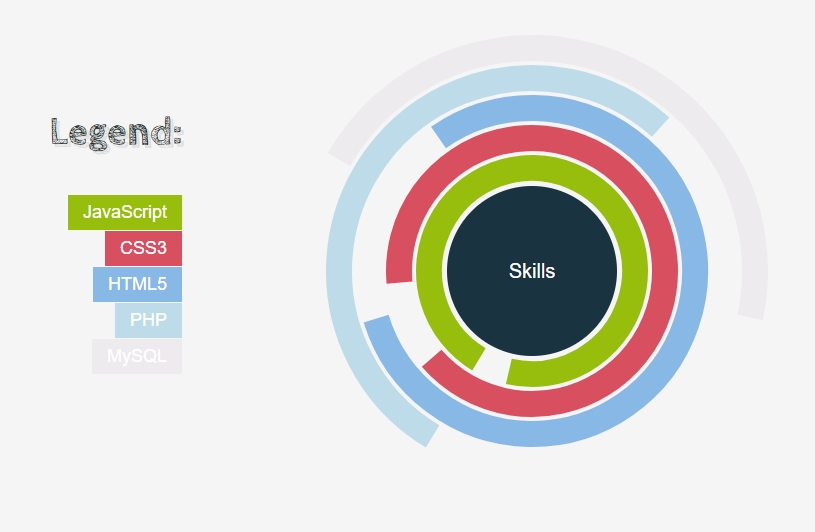
The animated skills diagram style can be customized from scss > eleemnts > _skillsDiagram.scss
Also the diagram is initialized from modules/AnimatedSkillsDiagram/js/init.js
The diagram use the following sintax:
<div class="cg__skillsDiagram cg__skillsDiagram--style1">
<div id="content">
<div class="legend">
<h1>Legend:</h1>
<div class="skills">
<ul>
<li class="skill1">Intrinsicly disintermediate</li>
<li class="skill2">[...]</li>
<li class="skill3">[...]</li>
</ul>
</div><!--/.skills-->
</div><!--/.legend-->
<div id="diagram"></div>
</div><!--/.content-->
<div class="get">
<div class="arc">
<span class="text">Intrinsicly disintermediate</span>
<input type="hidden" class="percent" value="57" />
<input type="hidden" class="color" value="#60b1d5" />
</div><!--/.arc-->
<div class="arc">[...]</div><!--/.arc-->
<div class="arc">[...]</div><!--/.arc-->
</div><!--/.get-->
</div><!--/.cg__skillsDiagram-->You can find more regarding this element at: https://tympanus.net/codrops/2011/04/22/animated-skills-diagram/
